Window 10 Install Kaise Kare Step By Step in (Hindi)
Is post me hum janege kaise window 10 pc me install kare dosto aap sab apne pc os ko window 10 me upgrade karna chahte honge magar aapko window install karne me koi problem ja fir dout hai toh aap yeh post poori padhe jisme aapko clean window 10 installation ke baare me detail me bataunga jiski maddad se app aasani se window 10 install kar sakte hai apne pc or laptop me
Agar aapke paas window 10 nahi aur aap download karna chahte hai toh aap neeche link par click karke jaan sakte hai
Sabse pehle aapko window 10 ko CD\DVD Ja fir Pendrive\Usb me Bootable Banana Hoga iske baare me maine pehle hi bataya huya hai
Dosto aap upar bataye huye dono tareeko me se kisi ek ko use karke disc ja fir pendrive bootable bana sakte hai agar aapke 8 gb ki pendrive hai toh aap window ko pendrive me bootable banaye kyuke agar hum window ko pendrive ke jariye install karte hai toh sirf 6-7 Minutes Me install ho jati hai aur aapko dvd disc lene ki bhi jarurat nahi hai
Window 10 ko bootable banane ke liye hamare paas window file ki .iso file honi jaruri hai agar agar aapke paas windows ki files hai aur aap usko .iso file me convert karna chahte ho toh aap yeh article padhe
Basic Requirement -
1 GHZ Processor
Ram - 1 GB For 32Bit And 2 GB For 64Bit
Hard Disk - 16 GB
Window 10 Install Kaise Kare Steb By Step Guide
* Sabse Pehle Bootable CD ja fir Pendrive pc me insert kare and pc restart kare
* Jab pc restart hona shuru ho jaye toh aapko apne motherboard ke hisaab se boot key lagataar press karni hai jis se ek boot menu open hoga
Aap neeche dekh sakte hai kuch popular company ki shortcut key jise press karke aapko boot menu me enter hona hai
Acer - F12
ASUS - F8
HP - ESC
Dell - F12
Toshiba - F12
Gigabyte - F12
Sony - F2
Fir aapke samne ek box open hoga usme 2 option honge
1. CD/DVD
2. USB/Pendrive
Aapko ek option select karna hai agar aap cd se install kar rahe ho toh first option select kare and agar pendrive se installation kar rahe ho toh 2 nd option select kare
* Fir next screen me aisa dikhega
Press any key to boot from CD or Dvd._
Agar aap pendrive se install kar rahe ho toh aisa dikhega
Press any key to boot from Usb._
Jab yeh option aapko dikhe toh aapko lagatar enter key press karni hai
* Fir aapke samne ek setup open hoga usme aapko next par click karna hai
* Next button par click karne ke baad Install Now Par Click karee
* Fir aapse product key ke baare me pucha jayega usko skip ja i don't have a product key par click kare
* Fir aapke samne edition show honge
1. Window 10 edition Select kare jo aap install karna chahte hai
2. Next par click kare
* i accept the license terms par tick kare and next par click kare
* Aur iske baad Custom : Install Windows Only (Advanced) Option ko select kare
* Fir aapke samne pc drives open ho jayegi
1. Local Disk C Drive select kare
2. Format par click kare
3. Next par click kare
* Fir aapki window install hone lagg jayegi aur fir ek baar pc restart hoga
* Restart hone ke baad Express setting par click kare
* Fir aapke samne Create an account for this pc ki option aayegi
* Fir aapke samne Create an account for this pc ki option aayegi
1. Apne pc ke liye username enter kare
2. agar aap password rakhna chahte ho toh password enter kare nahi toh is option ko blank hi rehnde do
3. Next button par click kare
Congratulation Aapki Window 10 Install Ho chuki hai
Preview
Dosto aaj aapne window 10 clean installation kaise kare ke baare me jana aur agar aapko koi problem aaye window install karne me toh aap comment ke jariye pooch sakte hai
how to install windows 8 and 8.1 in hindi
this post by= mahendra kumar

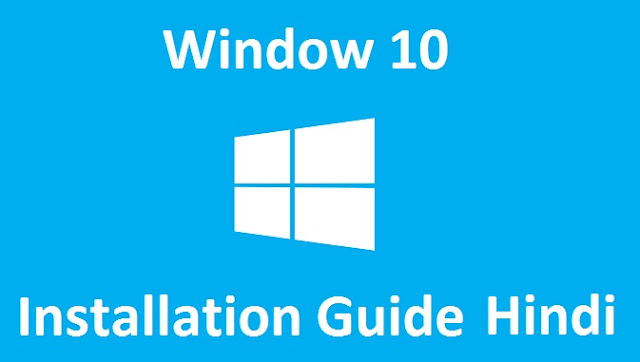
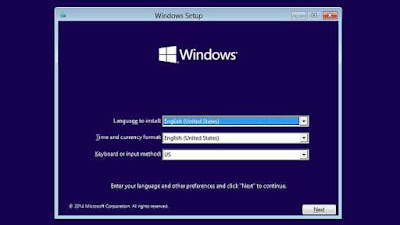
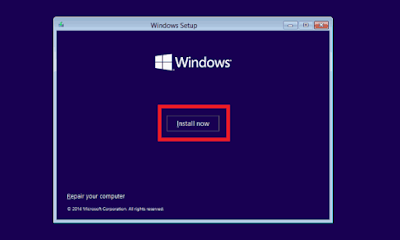
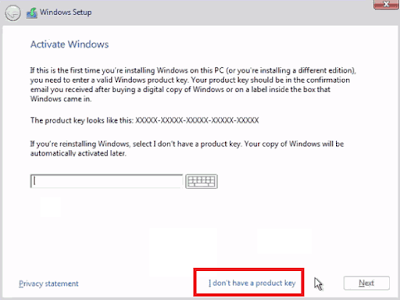
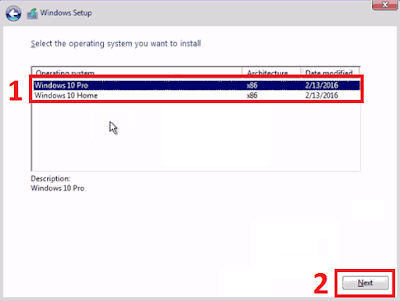

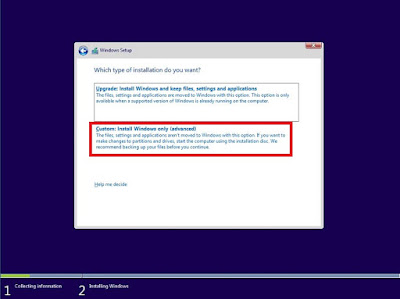



please comment your choice game ...