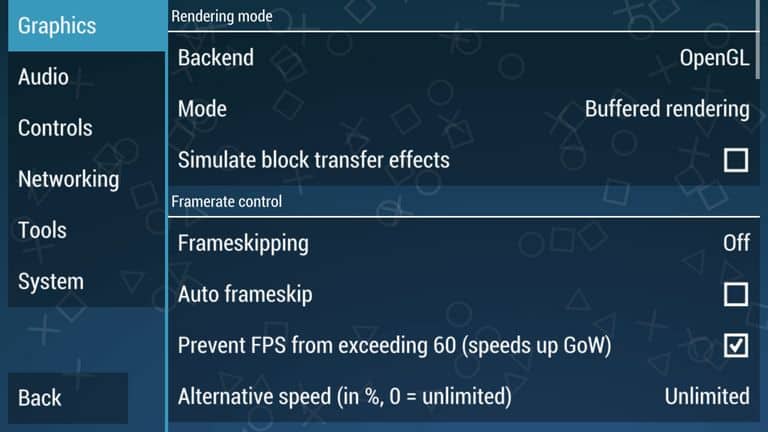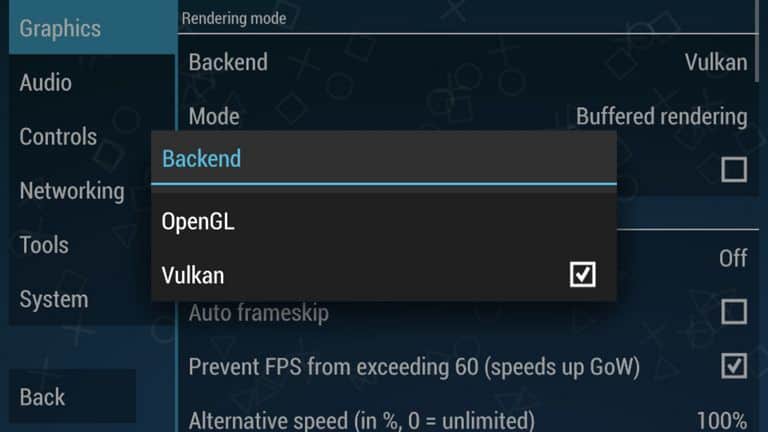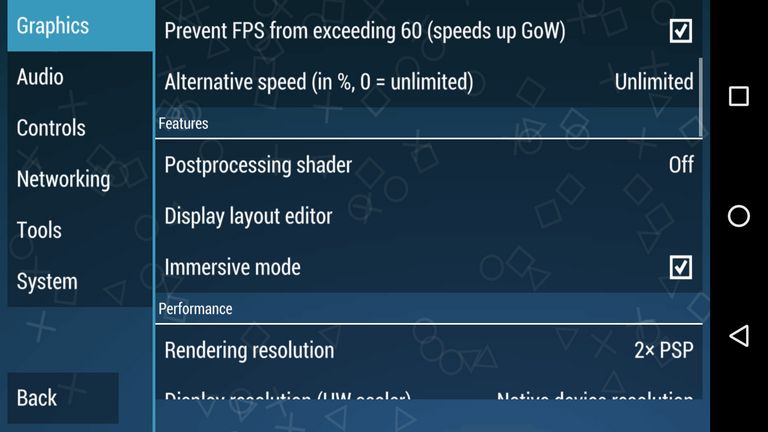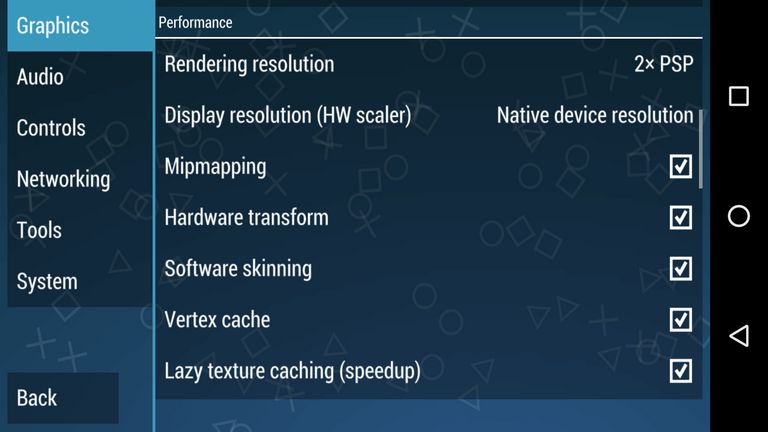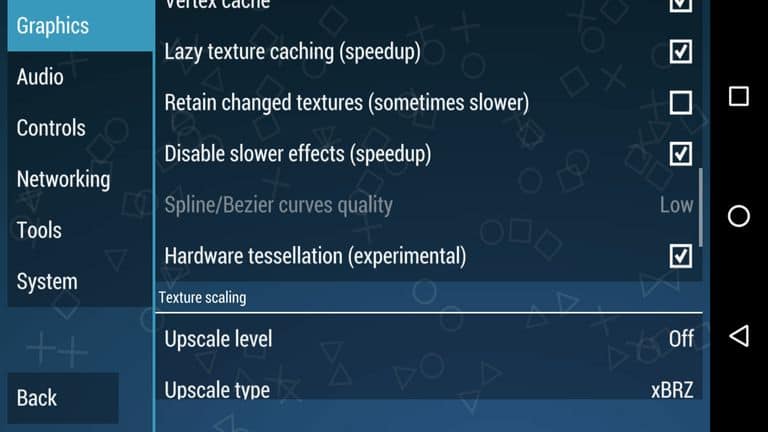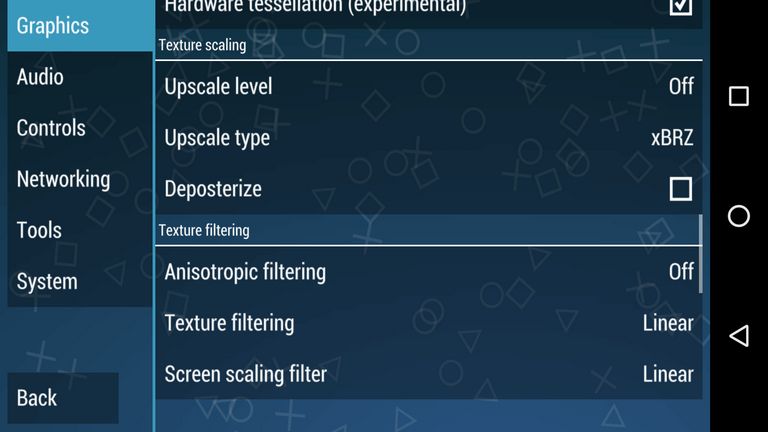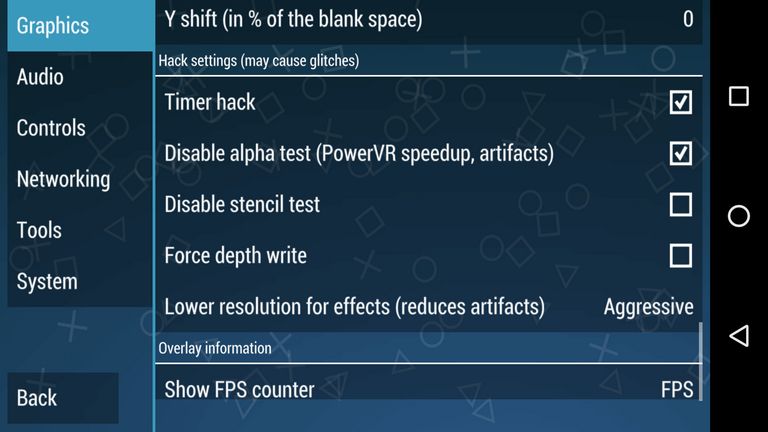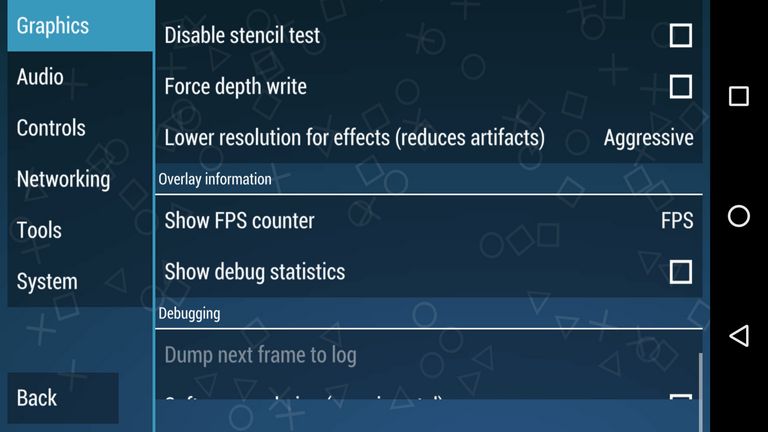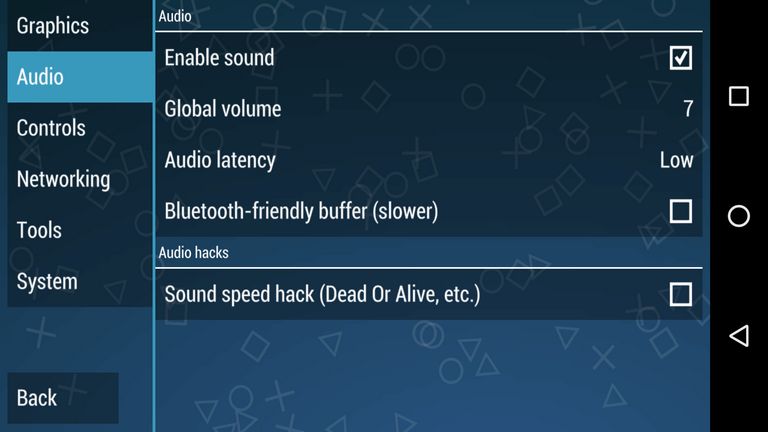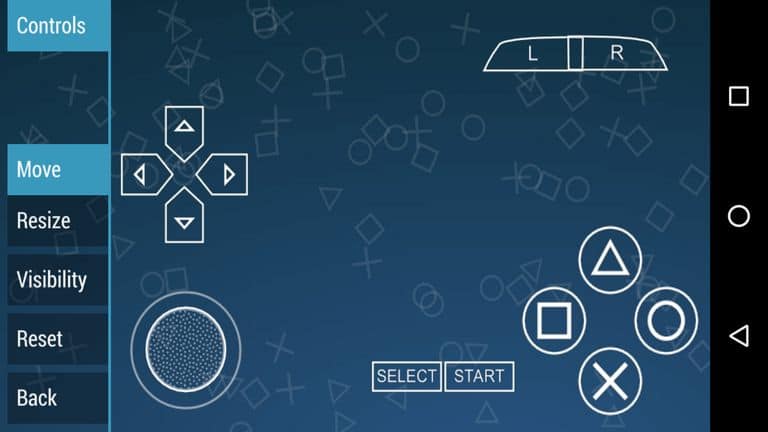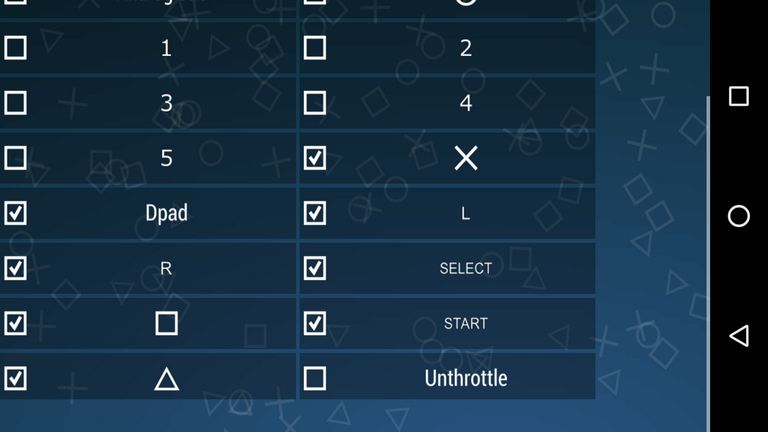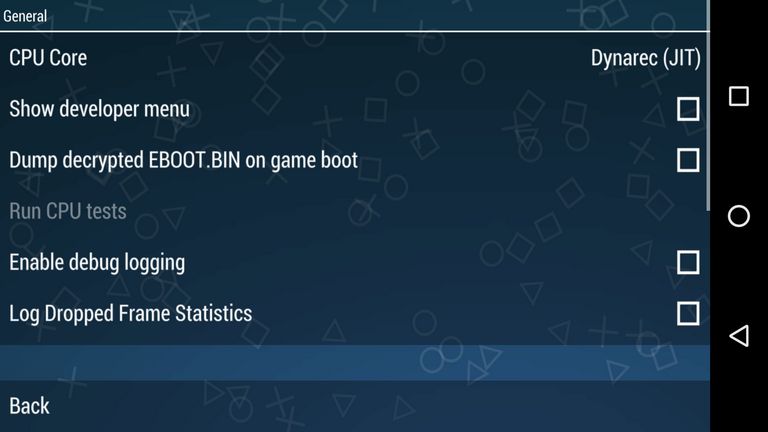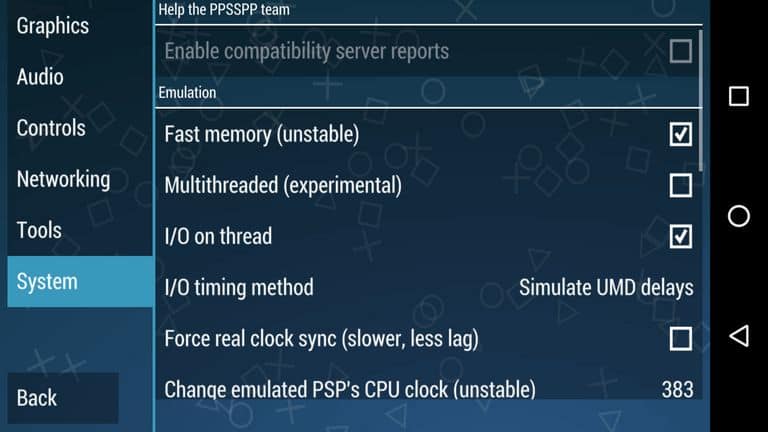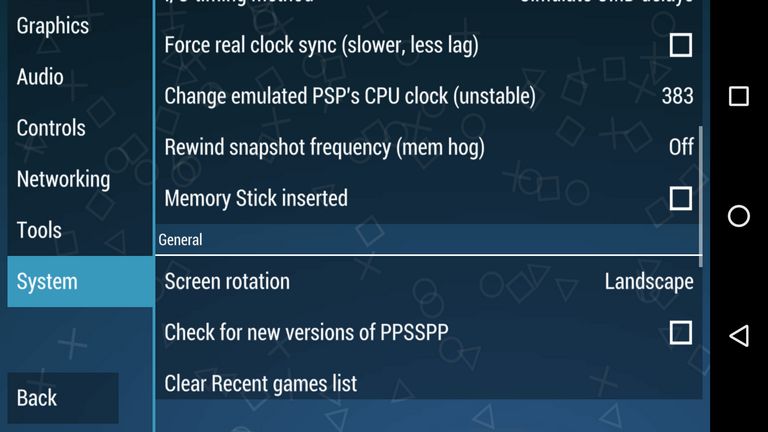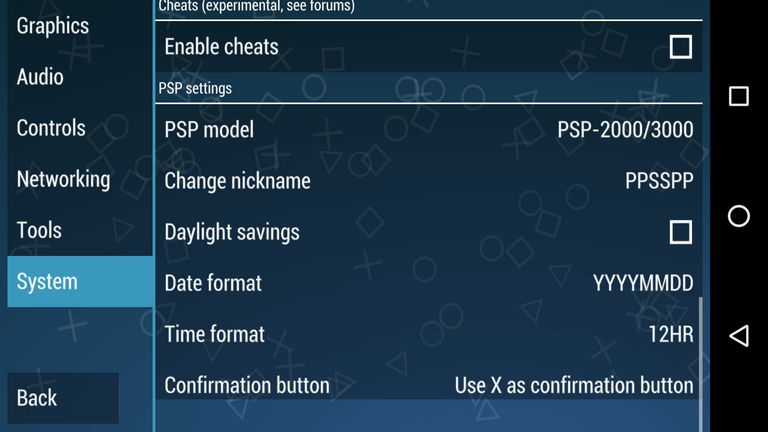– Rendering mode
Update 07-1-2018: There has been major change implemented in this emulator few days back. The graphics rendering now supports Vulkan that works very fast, and smooth compare other reset of the shaders.
It works for both, high-end, and low-end devices.
So, going forward, we don’t have choose between such choices. You just need to select Vulkan under Backend.
This should bring major performance spike in your PPSSPP gameplay.
– Framerate control
Keep off the Frameskipping option, and un-check the Auto frameskip. That helps to ensure a smooth gaming experience.
There are two more settings under this panel. Check the Prevent FPS from exceeding 60 and put 0 values in alternative sped (in %, 0=unlimited).
– Features
There you several options to configure PPSSPP’s graphics appropriately. For better performance, we keep Postprocessing shader Off.
[Update: Sep 14, 2017]
We got little more deeper, and found a shader that improves the performance little bit more, instead of keeping it off as we did before.
Instead of keeping it off, or selecting any other shader, choose
Vignette. We’ve seen good improvement in FPS using it on
OnePlus 5, and hope that it will work on other devices as wel.
However to make graphics more smoother, one can choose “Bloom” under Postprocessing shader (it may affect performance).
Next, enable the Immersive mode to get full-screen display.
– Performance
Here comes the most important aspect that gonna boost the entire performance of PPSSPP Emulator. Changes to these settings affect performance directly.
We had many trails, and tests to bring these settings.
If your device is powerful like OnePlus 3, equivalent or even more powerful (Galaxy Series), than high rendering resolution will work.
Try with 2x Rendering resolution. It brings impressive graphics and supports stable gameplay too.
Note: If your device is kind of low-specs or if you see low performance, then go for 1x Rendering resolution.
That should bring performance to its peak. Chose Display Resolution as mentioned in the above image.
Further, make sure to check Mipmapping, Hardward transform, Software skinning, Vertex Cache and Lazy texture caching (speedup).
Let Retain changed textures (sometimes slower) unchecked while keeping Disable slower effects(speedup) and Hardware Tessellation(experimental) checked.
Try to make your own settings by keeping on or off these settings.
– Textures scaling and filtering
Since we already setup with 2X rendering resolution, there is no need of using Textures scaling and filtering.
Just keep’em off all the time.
– Hack Settings
Just like performance settings, these settings play a very important role when it comes to smooth, and stable performance.
Under these settings, just check following two options:
- Timer Hack – improves FPS significantly.
- Disable alpha test – best for PowerVR powered phones. It takes advantage of PowerVR’s graphic chips for better graphics.
And keep Aggressive mode in Lower Resolution for effects.
Don’t make any changes to these settings. They work for most of the devices.
– Overlay Information
To check the frame rate of games, it is recommended to choose FPS counter. Once you have it enabled, while playing the games, it overlays an information such FPS on current time basis.
Just put FPS under Show FPS counter and let other settings untouched.
2# Audio Settings
Still, this emulator fails to render the audio part appropriately. If you enable it, the outcome is found to be quite noisy, lagging or something that may irritate you.
The audio works well with some games, and does not with many.
We recommend to try your own too if it works or not. In our case, it didn’t work with God of War, but works for many other games such as DBZ, and Naruto.
So while playing GOW, we kept this option disabled, and we recommend the same.
3# Controls
Thought, it totally depends upon a user how he/she would prefer the control. Still, we are excited to share our implements.
To play God of War extensively, you need to access R1 and L1 buttons on the Go. To make use of only right hand (or left), we have overlapped, these two buttons as shown in below screenshot:
Through these, it becomes easy to use these two using only one finger. Also, one can use both of them at once.
Another that we recommend it to remove that Unthrottle button from the touch buttons. To do that, just head to Touch button controls, tap on Visibility tab, and un-check the Unthrottle button.
Make further changes as per your comfort.
4# Tools
Under this panel, there is only one thing that we gonna change. Actually, these options come helpful for developers for development purpose.
For ordinary users like us, they’re nothing.
– Developer Tools
This option basically helps emulator to choose between two different recompilation features. Just Tap on Tools, under it, look for Developer Tools.
Tap on it. Next, under CPU Core select Dynarec (JIT) (something similar).
Selecting this feature, make sure to bring out the maximum outcomes, best PPSSPP performance.
5# System Settings
Under this panel, there are several major options to configure PPSSPP emulator appropriately, and optimize for better performance.
– Emulation
A few changes may affect performance drastically. So we recommend to go for Trail and Error method. Try to make your own settings or just lookout for one that we have mentioned here:
It is important to keep Fast memory (unstable) checked. It works on most of the Android phones, irrespective of their hardware. That means, it can help to improve overall performance.
Multithreaded (experimental), well we keep it off most of the times. We had no preferable outcomes with it. Try it out yourself, it it works or not. Since, this Emulator varies device to device, it might worth a try.
I/O on thread, just let it checked, and under I/O timing method, select Simulate UMD delays or Fast (lag on slow storage) (for low end device. These two add a little bit of smoothness to overall gameplay!
Let Force real clock sync (slower, less lag) remains unchecked.
Try to put a lower value to Change emulated PSP’s CPU clock (unstable) . In our case, we put 383, and tried few more values near to it. If you see no impact, let it be in default.
And let other options unchecked.
– PSP Model settings
For better support, choose PSP-2000/3000. Actually, it does not help with performance in anyway, but it helps to increase gaming support.










![Download X-Men Origins Wolverine Full Game Highly Compressed [PPSSPP] Download X-Men Origins Wolverine Full Game Highly Compressed [PPSSPP]](https://blogger.googleusercontent.com/img/b/R29vZ2xl/AVvXsEjXT9OPwFWWetsgPk-aZb34_C9UZj5VQFd0aqs_fGQRxGt5zmm5pWTsGEnYa8gaoB94GIuz7aJpFGCzzbf4552E-b3U6-JqM2Sn2WvNM4lyyvUS9bPCVu7D9zKqDYBvQ_3P0JonIT5ZtGo/s400/X-Menoriginsvideo_game.jpg)